


 譯:tobychui
## 特點
### 使用者界面
- 網頁桌面作業系統 (可能好過 Synology 嗰個 DSM)
- Ubuntu 撈 Windows 風格嘅開始功能表同埋工具欄
- 乾淨又易用嘅檔案管理員(仲支持 drag & drop 添)
- 簡約嘅系統設定界面
- 直接易明嘅模組命名模式
### 網絡與連接
- FTP 伺服器
- WebDAV 伺服器
- UPnP 通訊埠轉發
- Samba (由第三方插件支援)
- WiFi 管理 (剩係支持 Raspberry Pi 嘅 wpa_supplicant 同埋 Armbian 嘅 nmcli )
### 檔案 / 磁碟管理
- 掛載 / 格式化硬碟工具(支援 NTFS 、EXT4 之類嘅格式)
- 虛擬檔案系統架構
- (類似 Google Drive 嘅)文件分享模式
- 即時睇到嘅檔案管理功能 (複製、剪下、貼上、新增檔案、資料夾等等)
### 其他
- 剩係需要 512MB 嘅系統記憶體同埋 8GB 嘅儲存空間就行到㗎啦
- 系統基於其中一個最穩定嘅 Linux 系統 — Debian
- 無論係 Desktop、Laptop 同埋手機嘅 mon size 都支援
## 安裝
需要 GO 1.14 或以上 (見 [Instllation tutorial](https://dev.to/tobychui/install-go-on-raspberry-pi-os-shortest-tutorial-4pb))
要 build 嘅時候跟住打下面呢幾句指令:
```
git clone https://github.com/tobychui/arozos
cd ./arozos/src/
go build
```
(就喺咁簡單㗎炸)
## Deploy (部署 / 配置)
### 喺 Raspberry Pi 上面裝 (使用 Raspberry Pi 4B+)
如果你打算用 Raspberry Pi 作為你部 Host,你可以選擇下載下面其中一個映像檔,然後將映像檔燒入去你張 SD 卡入面。 之後你會喺 Windows 個 「網路上的芳鄰」入面見到嗰 「ArozOS(ARxxx)」 嘅新野彈出嚟。 Double click 佢個 icon,佢就會彈你過去 ArozOS 個設定網頁。 如果你喺你個芳鄰入面搵唔到有新裝置彈出嚟,你亦都可以通過用瀏覽器打開 ```http://{raspberry_pi_ip_address}:8080/``` 嚟直接連接到 ArozOS。
【注:見英文版 README 嘅下載列表】
**所有映像檔都需要最少 8GB 嘅 SD 卡先用得**
上面嘅映像檔都係經過壓縮,如果你無裝 7zip 打唔開嘅話去呢度 -> [here](https://www.7-zip.org/download.html)
### 裝落去其他 ARM SBC(例如 Orange Pi / Banana Pi / Friendly ARM 的 Pis)
去 Release 頁面下載適當系統架構嘅執行檔,然後將 web 同埋 system 兩個資料夾放去同個執行檔同一個資料夾入面。下載完成之後你應該有一堆咁嘅野:
```
$ ls
arozos_linux_arm64 web system
```
你可以用 ``` sudo ./arozos_linux_arm64 ``` 嚟執行個執行檔,如果你唔鐘意比咁多權限佢你可以省略個 sudo(但係 ArozOS 就會讀取唔到你部機啲 hardware 咁解囉)
### Windows
如果你死都要係 Windows 上面裝,記得將 ffmpeg 加入去 %PATH% (系統環境變數)裡面。
如果你要係 Windows 上面 build 嘅話,你可以用以下指令:
```
# Download the whole repo as zip and cd into it
cd .\arozos\src\
go build
arozos.exe
```
**嗱,話明呢套野係比 ARM + Linux 用,所以 Windows 上面行啲功能唔齊唔好怪我**
## Docker
多謝 大神 [Saren](https://github.com/Saren-Arterius) 幫我整咗個 DockerFile
客官呢邊 -> [here](https://github.com/Saren-Arterius/aroz-dockerize)
## 截圖

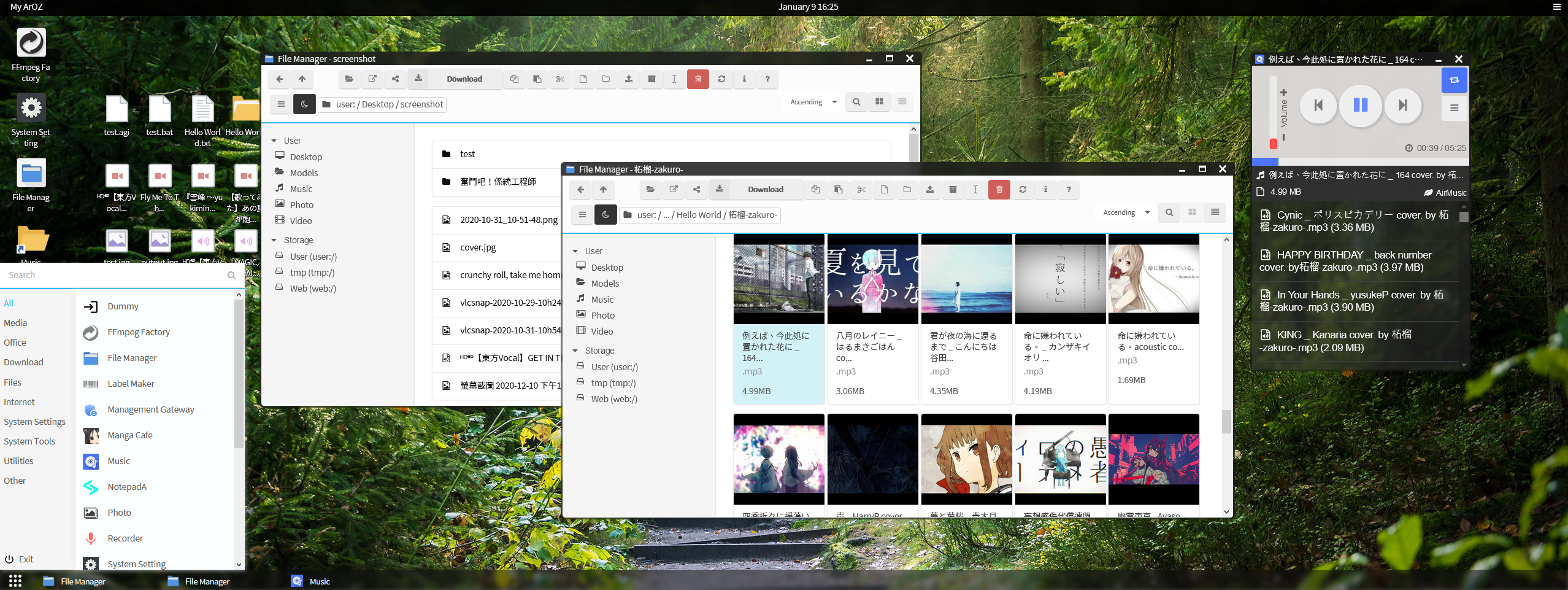
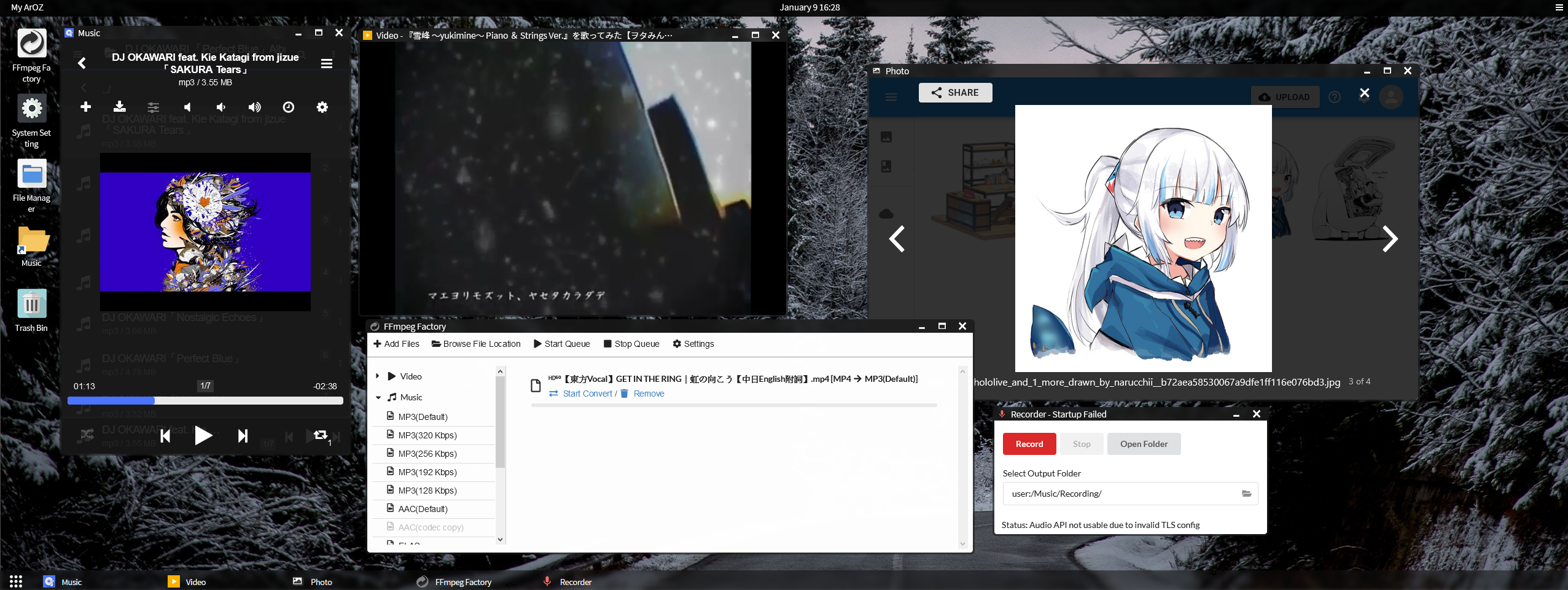
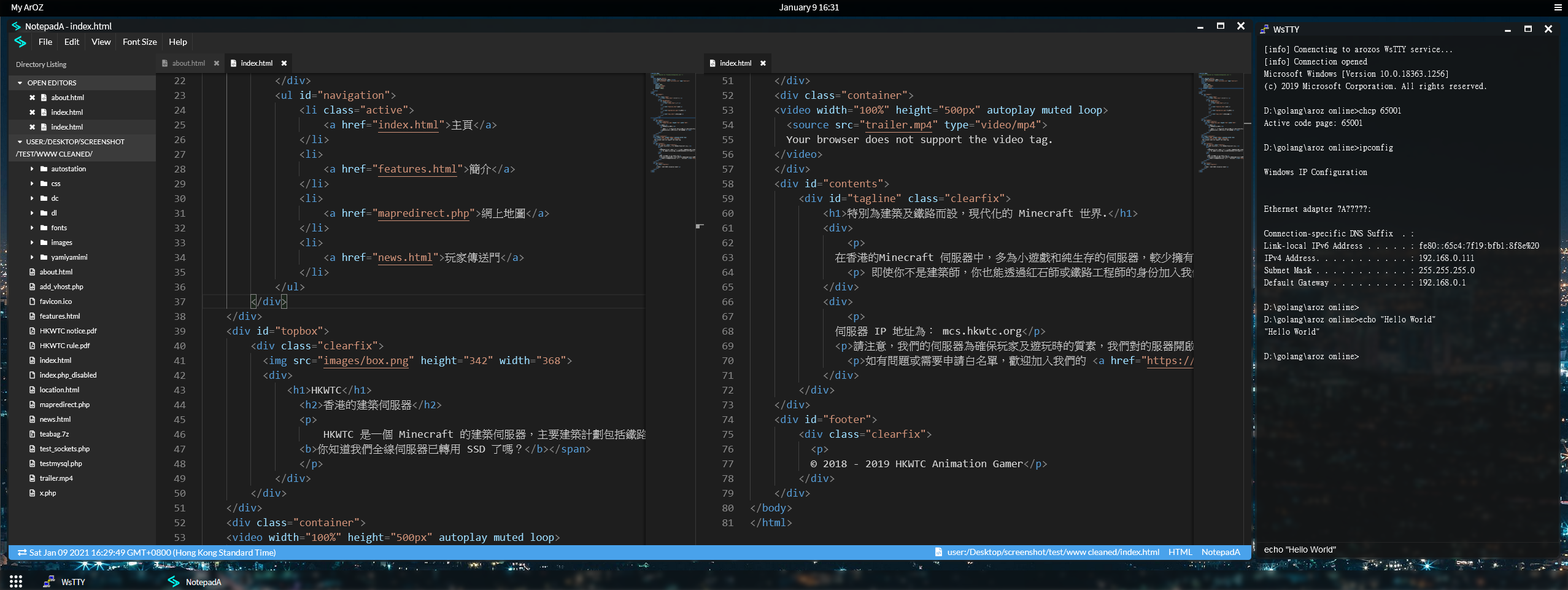
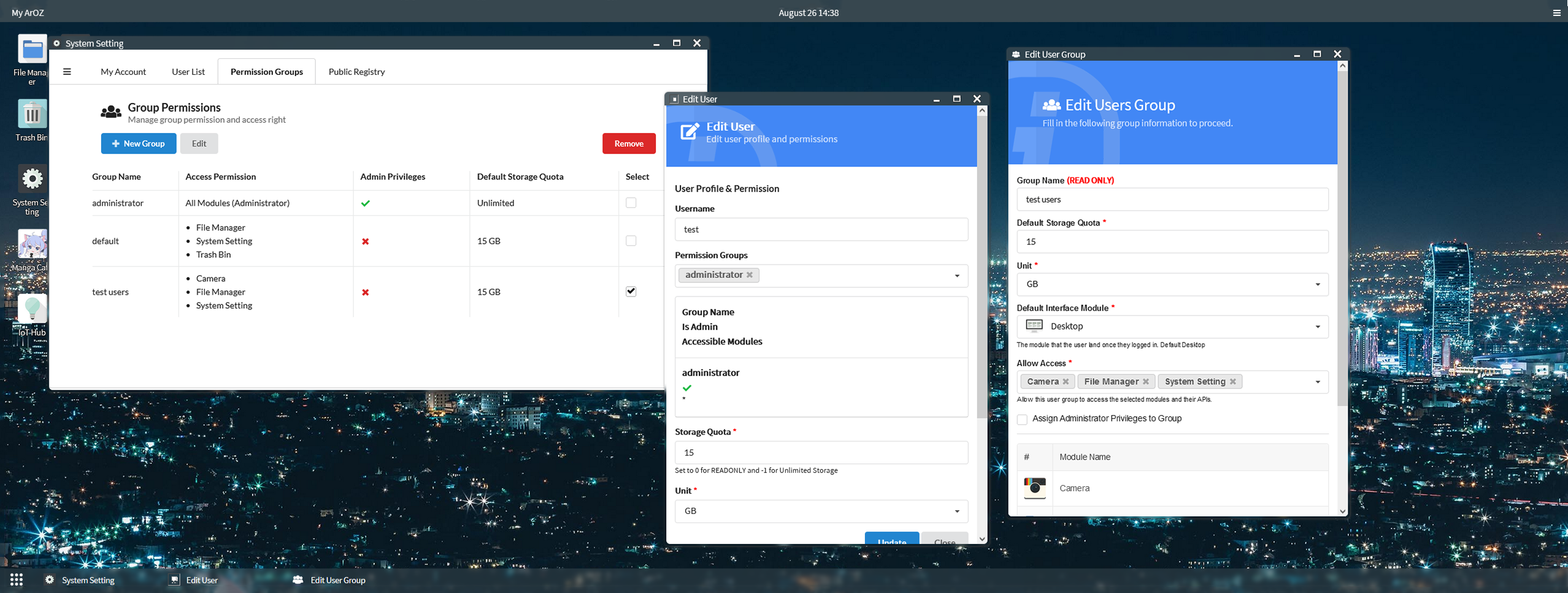
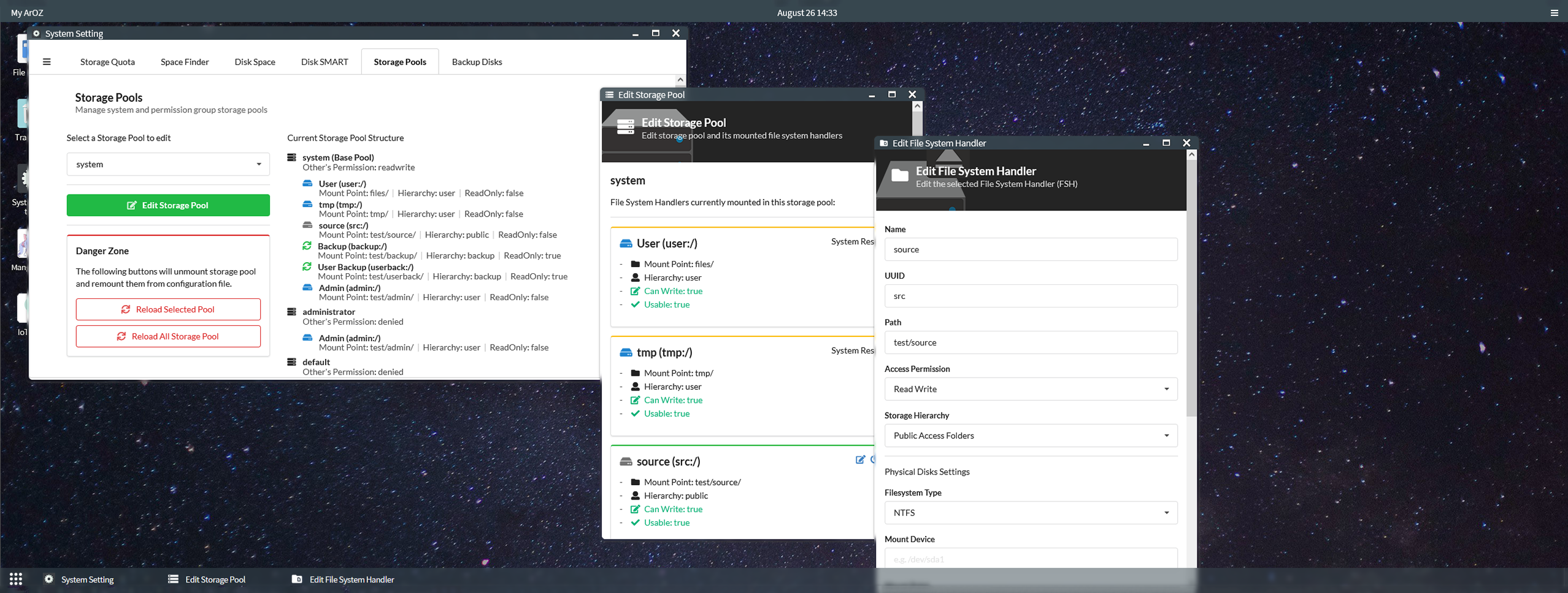
## 啟動 ArozOS
### 支援的啟動參數
以下為 ArozOS 的啟動參數 (版本 1.113)
```
-allow_autologin
Allow RESTFUL login redirection that allow machines like billboards to login to the system on boot (default true)
-allow_cluster
Enable cluster operations within LAN. Require allow_mdns=true flag (default true)
-allow_iot
Enable IoT related APIs and scanner. Require MDNS enabled (default true)
-allow_mdns
Enable MDNS service. Allow device to be scanned by nearby ArOZ Hosts (default true)
-allow_pkg_install
Allow the system to install package using Advanced Package Tool (aka apt or apt-get) (default true)
-allow_ssdp
Enable SSDP service, disable this if you do not want your device to be scanned by Windows's Network Neighborhood Page (default true)
-allow_upnp
Enable uPNP service, recommended for host under NAT router
-beta_scan
Allow compatibility to ArOZ Online Beta Clusters
-cert string
TLS certificate file (.crt) (default "localhost.crt")
-console
Enable the debugging console.
-demo_mode
Run the system in demo mode. All directories and database are read only.
-dir_list
Enable directory listing (default true)
-disable_http
Disable HTTP server, require tls=true
-disable_ip_resolver
Disable IP resolving if the system is running under reverse proxy environment
-disable_subservice
Disable subservices completely
-enable_hwman
Enable hardware management functions in system (default true)
-gzip
Enable gzip compress on file server (default true)
-homepage
Enable user homepage. Accessible via /www/{username}/ (default true)
-hostname string
Default name for this host (default "My ArOZ")
-iobuf int
Amount of buffer memory for IO operations (default 1024)
-key string
TLS key file (.key) (default "localhost.key")
-max_upload_size int
Maxmium upload size in MB. Must not exceed the available ram on your system (default 8192)
-ntt int
Nightly tasks execution time. Default 3 = 3 am in the morning (default 3)
-port int
Listening port for HTTP server (default 8080)
-public_reg
Enable public register interface for account creation
-root string
User root directories (default "./files/")
-session_key string
Session key, must be 16, 24 or 32 bytes long (AES-128, AES-192 or AES-256). Leave empty for auto generated.
-storage_config string
File location of the storage config file (default "./system/storage.json")
-tls
Enable TLS on HTTP serving (HTTPS Mode)
-tls_port int
Listening port for HTTPS server (default 8443)
-tmp string
Temporary storage, can be access via tmp:/. A tmp/ folder will be created in this path. Recommend fast storage devices like SSD (default "./")
-tmp_time int
Time before tmp file will be deleted in seconds. Default 86400 seconds = 24 hours (default 86400)
-upload_async
Enable file upload buffering to run in async mode (Faster upload, require RAM >= 8GB)
-upload_buf int
Upload buffer memory in MB. Any file larger than this size will be buffered to disk (slower). (default 25)
-uuid string
System UUID for clustering and distributed computing. Only need to config once for first time startup. Leave empty for auto generation.
-version
Show system build version
-wlan_interface_name string
The default wireless interface for connecting to an AP (default "wlan0")
-wpa_supplicant_config string
Path for the wpa_supplicant config (default "/etc/wpa_supplicant/wpa_supplicant.conf")
```
例子
```
//Starting aroz online with standard web port
./arozos -port 80
//Start aroz online in demo mode
./arozos -demo_mode=true
//Use https instead of http
./arozos -tls=true -tls_port 443 -key mykey.key -cert mycert.crt -disable_http=true
//Start both HTTPS and HTTP server on two different port
./arozos -port 80 -tls=true -key mykey.key -cert mycert.crt -tls_port 443
//Change max upload size to 25MB
./arozos -max_upload_size 25
```
詳細說明去睇 documentation (英文)
### 儲存池設置
#### Deploy 一部機
如果你只喺 deploy 緊一部機,你裝好套系統之後可以入去 System Setting > Disk & Storage > Storage Pools 然後編輯個 "system" 儲存池以設置一個通用嘅儲存池比全部使用者用。

#### Deploy 喺一大堆機上面
你可以直接編輯個設定檔,然後將設定檔寫入映像檔入面部署。詳情參閱以下檔案:
```
src/system/storage.json.example
```
將個 storage.json.example 重新命名到 storage.json 然後啟動 arozos。之後你設定嘅儲存池就會被系統掛載。
## ArOZ JavaScript Gateway Interface / 插件載入器
ArOZ AGAI (或 AGI)是一個可編程的 JavaScript 界面。你可以用佢嚟幫呢套系統寫插件。你個插件會跟據 "init.agi" 檔案入面嘅設定值啟動。詳情請參閱相關說明文件: .
## 其他資源
如果你搵緊其他可以裝嘅 WebApp (可透過系統設定安裝)或 子服務 (需要透過 SSH 登入到後台安裝,你可以去睇睇呢個 list
https://github.com/aroz-online/WebApp-and-Subservice-Index
## 社群 / Q&A
有問題?嚟 [Telegram](https://t.me/ArOZBeta) 搵我啦! 我地歡迎所有意見同埋問題。
如果你已經用緊 ArozOS,可以過嚟呢度開個 post 話我知架!
https://github.com/tobychui/arozos/issues/50
## 授權
睇英文版本 README - License 部分
## 贊助開發
我依家係為興趣而唔係全職咁寫呢套系統,所以暫時唔收贊助。
譯:tobychui
## 特點
### 使用者界面
- 網頁桌面作業系統 (可能好過 Synology 嗰個 DSM)
- Ubuntu 撈 Windows 風格嘅開始功能表同埋工具欄
- 乾淨又易用嘅檔案管理員(仲支持 drag & drop 添)
- 簡約嘅系統設定界面
- 直接易明嘅模組命名模式
### 網絡與連接
- FTP 伺服器
- WebDAV 伺服器
- UPnP 通訊埠轉發
- Samba (由第三方插件支援)
- WiFi 管理 (剩係支持 Raspberry Pi 嘅 wpa_supplicant 同埋 Armbian 嘅 nmcli )
### 檔案 / 磁碟管理
- 掛載 / 格式化硬碟工具(支援 NTFS 、EXT4 之類嘅格式)
- 虛擬檔案系統架構
- (類似 Google Drive 嘅)文件分享模式
- 即時睇到嘅檔案管理功能 (複製、剪下、貼上、新增檔案、資料夾等等)
### 其他
- 剩係需要 512MB 嘅系統記憶體同埋 8GB 嘅儲存空間就行到㗎啦
- 系統基於其中一個最穩定嘅 Linux 系統 — Debian
- 無論係 Desktop、Laptop 同埋手機嘅 mon size 都支援
## 安裝
需要 GO 1.14 或以上 (見 [Instllation tutorial](https://dev.to/tobychui/install-go-on-raspberry-pi-os-shortest-tutorial-4pb))
要 build 嘅時候跟住打下面呢幾句指令:
```
git clone https://github.com/tobychui/arozos
cd ./arozos/src/
go build
```
(就喺咁簡單㗎炸)
## Deploy (部署 / 配置)
### 喺 Raspberry Pi 上面裝 (使用 Raspberry Pi 4B+)
如果你打算用 Raspberry Pi 作為你部 Host,你可以選擇下載下面其中一個映像檔,然後將映像檔燒入去你張 SD 卡入面。 之後你會喺 Windows 個 「網路上的芳鄰」入面見到嗰 「ArozOS(ARxxx)」 嘅新野彈出嚟。 Double click 佢個 icon,佢就會彈你過去 ArozOS 個設定網頁。 如果你喺你個芳鄰入面搵唔到有新裝置彈出嚟,你亦都可以通過用瀏覽器打開 ```http://{raspberry_pi_ip_address}:8080/``` 嚟直接連接到 ArozOS。
【注:見英文版 README 嘅下載列表】
**所有映像檔都需要最少 8GB 嘅 SD 卡先用得**
上面嘅映像檔都係經過壓縮,如果你無裝 7zip 打唔開嘅話去呢度 -> [here](https://www.7-zip.org/download.html)
### 裝落去其他 ARM SBC(例如 Orange Pi / Banana Pi / Friendly ARM 的 Pis)
去 Release 頁面下載適當系統架構嘅執行檔,然後將 web 同埋 system 兩個資料夾放去同個執行檔同一個資料夾入面。下載完成之後你應該有一堆咁嘅野:
```
$ ls
arozos_linux_arm64 web system
```
你可以用 ``` sudo ./arozos_linux_arm64 ``` 嚟執行個執行檔,如果你唔鐘意比咁多權限佢你可以省略個 sudo(但係 ArozOS 就會讀取唔到你部機啲 hardware 咁解囉)
### Windows
如果你死都要係 Windows 上面裝,記得將 ffmpeg 加入去 %PATH% (系統環境變數)裡面。
如果你要係 Windows 上面 build 嘅話,你可以用以下指令:
```
# Download the whole repo as zip and cd into it
cd .\arozos\src\
go build
arozos.exe
```
**嗱,話明呢套野係比 ARM + Linux 用,所以 Windows 上面行啲功能唔齊唔好怪我**
## Docker
多謝 大神 [Saren](https://github.com/Saren-Arterius) 幫我整咗個 DockerFile
客官呢邊 -> [here](https://github.com/Saren-Arterius/aroz-dockerize)
## 截圖

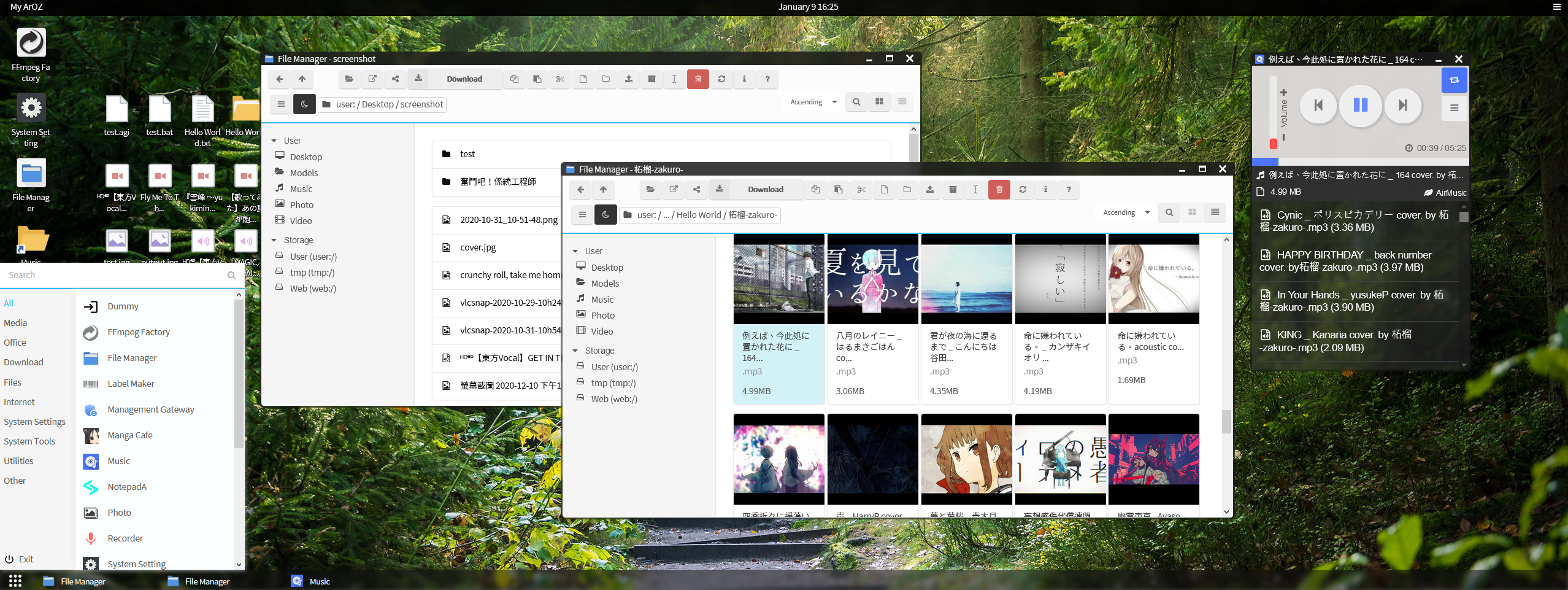
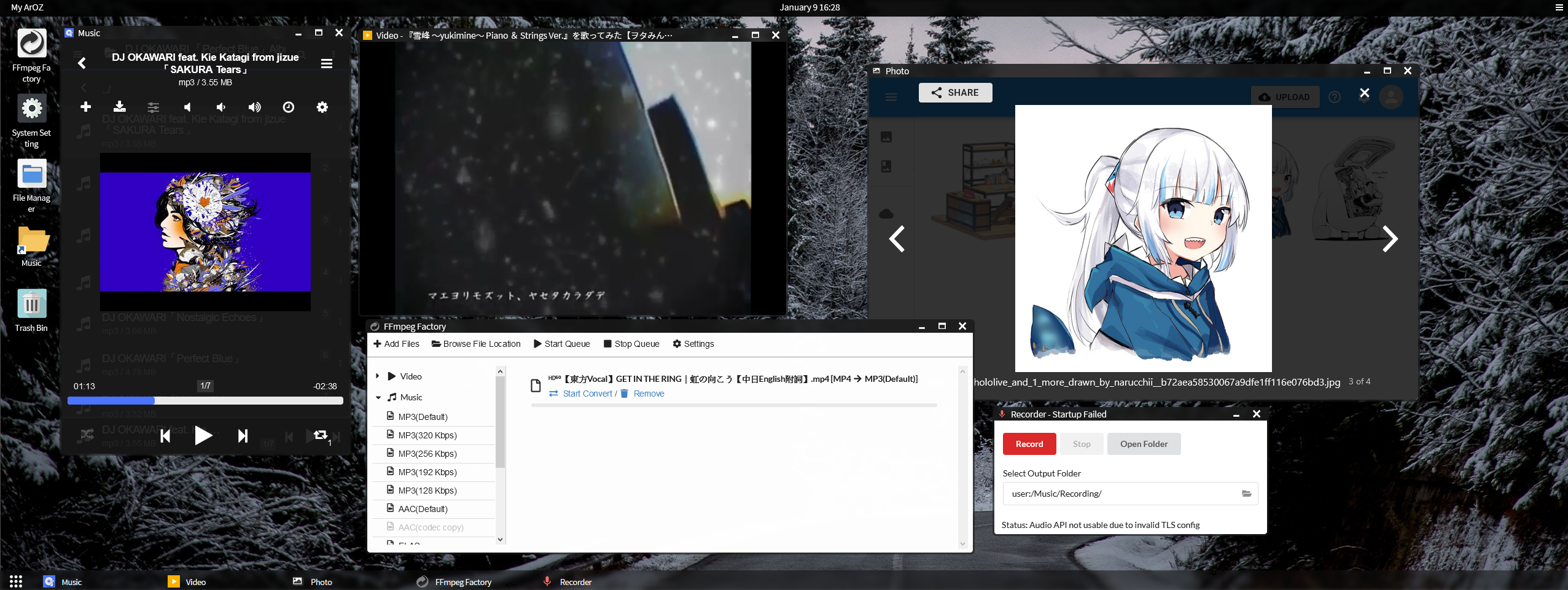
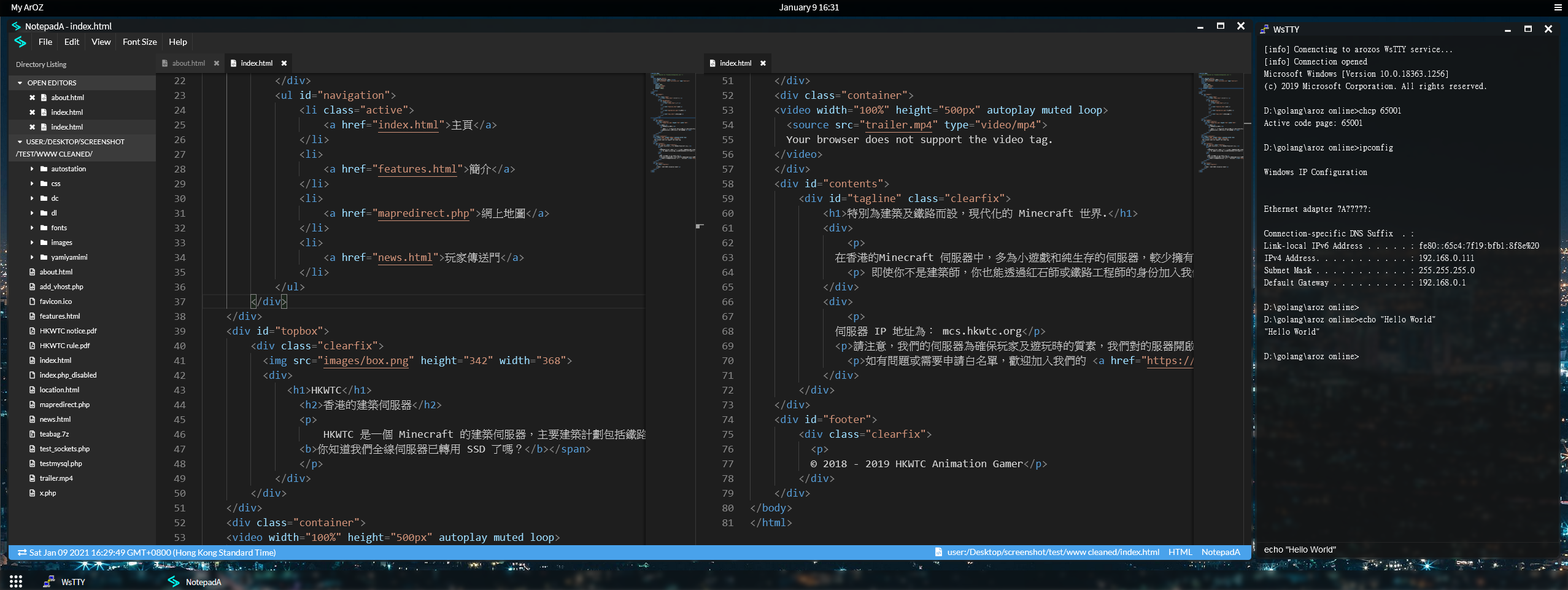
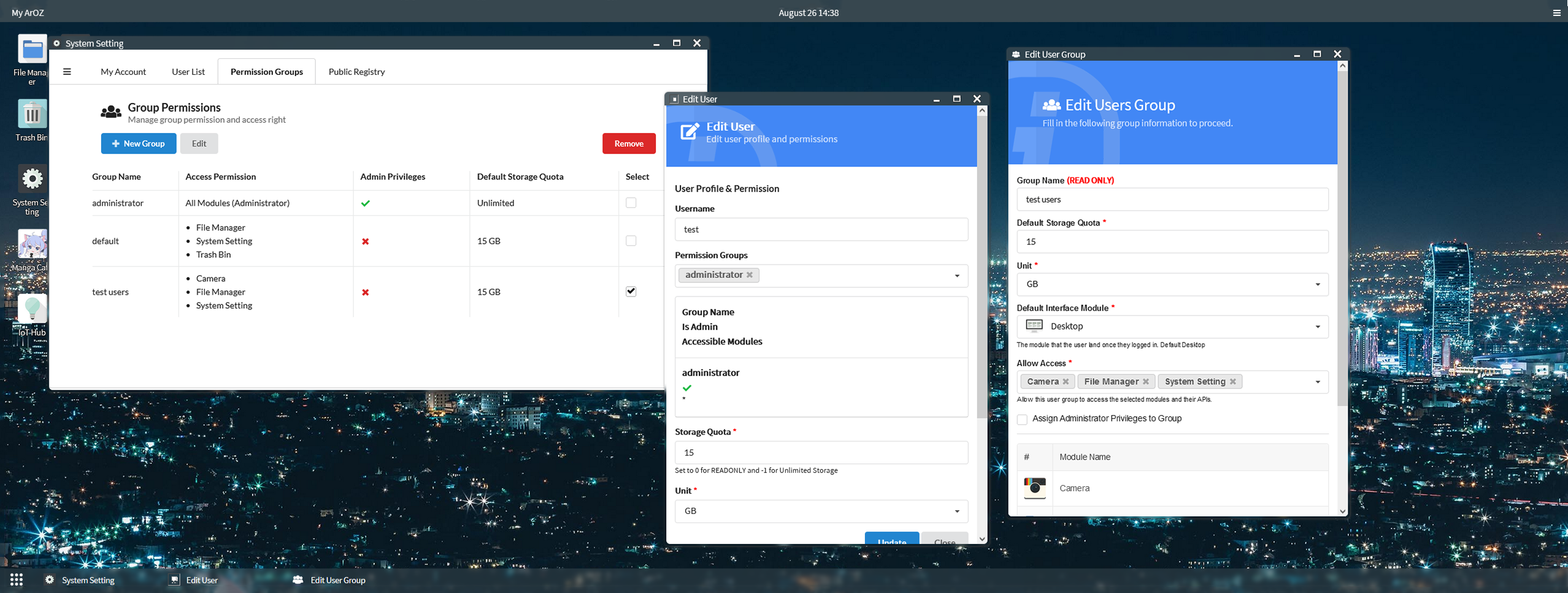
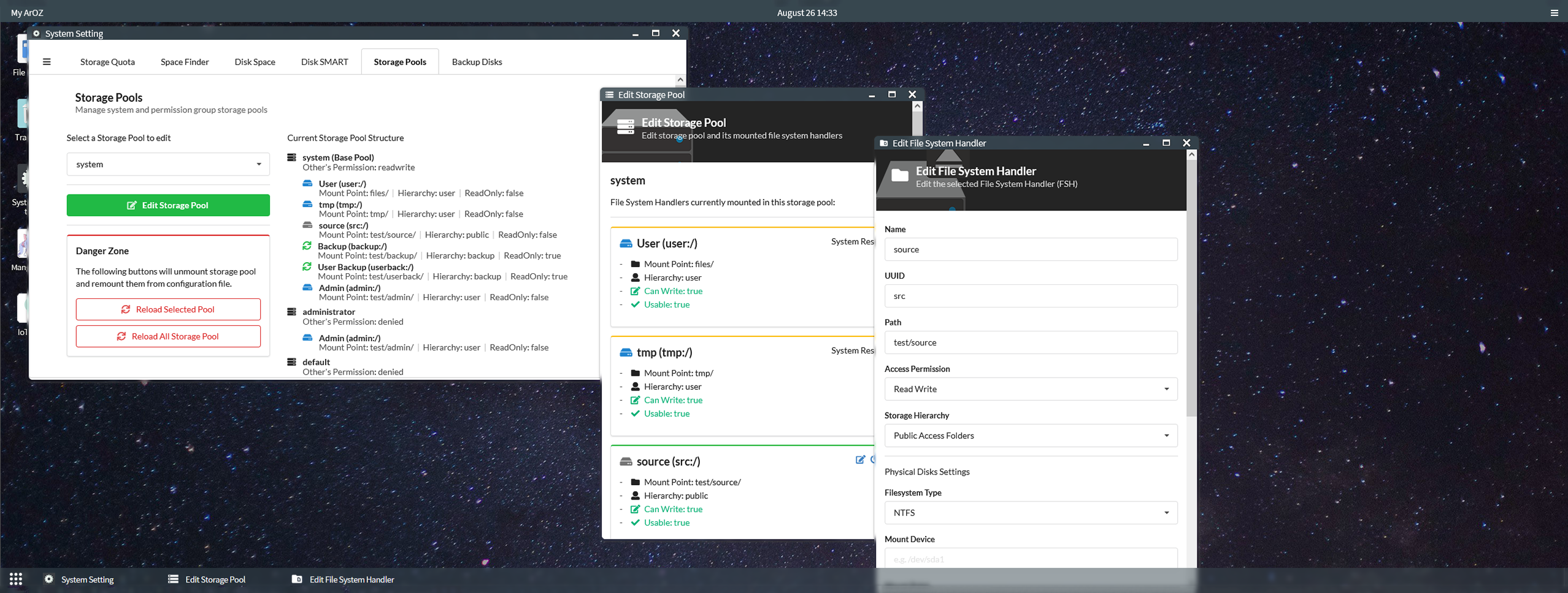
## 啟動 ArozOS
### 支援的啟動參數
以下為 ArozOS 的啟動參數 (版本 1.113)
```
-allow_autologin
Allow RESTFUL login redirection that allow machines like billboards to login to the system on boot (default true)
-allow_cluster
Enable cluster operations within LAN. Require allow_mdns=true flag (default true)
-allow_iot
Enable IoT related APIs and scanner. Require MDNS enabled (default true)
-allow_mdns
Enable MDNS service. Allow device to be scanned by nearby ArOZ Hosts (default true)
-allow_pkg_install
Allow the system to install package using Advanced Package Tool (aka apt or apt-get) (default true)
-allow_ssdp
Enable SSDP service, disable this if you do not want your device to be scanned by Windows's Network Neighborhood Page (default true)
-allow_upnp
Enable uPNP service, recommended for host under NAT router
-beta_scan
Allow compatibility to ArOZ Online Beta Clusters
-cert string
TLS certificate file (.crt) (default "localhost.crt")
-console
Enable the debugging console.
-demo_mode
Run the system in demo mode. All directories and database are read only.
-dir_list
Enable directory listing (default true)
-disable_http
Disable HTTP server, require tls=true
-disable_ip_resolver
Disable IP resolving if the system is running under reverse proxy environment
-disable_subservice
Disable subservices completely
-enable_hwman
Enable hardware management functions in system (default true)
-gzip
Enable gzip compress on file server (default true)
-homepage
Enable user homepage. Accessible via /www/{username}/ (default true)
-hostname string
Default name for this host (default "My ArOZ")
-iobuf int
Amount of buffer memory for IO operations (default 1024)
-key string
TLS key file (.key) (default "localhost.key")
-max_upload_size int
Maxmium upload size in MB. Must not exceed the available ram on your system (default 8192)
-ntt int
Nightly tasks execution time. Default 3 = 3 am in the morning (default 3)
-port int
Listening port for HTTP server (default 8080)
-public_reg
Enable public register interface for account creation
-root string
User root directories (default "./files/")
-session_key string
Session key, must be 16, 24 or 32 bytes long (AES-128, AES-192 or AES-256). Leave empty for auto generated.
-storage_config string
File location of the storage config file (default "./system/storage.json")
-tls
Enable TLS on HTTP serving (HTTPS Mode)
-tls_port int
Listening port for HTTPS server (default 8443)
-tmp string
Temporary storage, can be access via tmp:/. A tmp/ folder will be created in this path. Recommend fast storage devices like SSD (default "./")
-tmp_time int
Time before tmp file will be deleted in seconds. Default 86400 seconds = 24 hours (default 86400)
-upload_async
Enable file upload buffering to run in async mode (Faster upload, require RAM >= 8GB)
-upload_buf int
Upload buffer memory in MB. Any file larger than this size will be buffered to disk (slower). (default 25)
-uuid string
System UUID for clustering and distributed computing. Only need to config once for first time startup. Leave empty for auto generation.
-version
Show system build version
-wlan_interface_name string
The default wireless interface for connecting to an AP (default "wlan0")
-wpa_supplicant_config string
Path for the wpa_supplicant config (default "/etc/wpa_supplicant/wpa_supplicant.conf")
```
例子
```
//Starting aroz online with standard web port
./arozos -port 80
//Start aroz online in demo mode
./arozos -demo_mode=true
//Use https instead of http
./arozos -tls=true -tls_port 443 -key mykey.key -cert mycert.crt -disable_http=true
//Start both HTTPS and HTTP server on two different port
./arozos -port 80 -tls=true -key mykey.key -cert mycert.crt -tls_port 443
//Change max upload size to 25MB
./arozos -max_upload_size 25
```
詳細說明去睇 documentation (英文)
### 儲存池設置
#### Deploy 一部機
如果你只喺 deploy 緊一部機,你裝好套系統之後可以入去 System Setting > Disk & Storage > Storage Pools 然後編輯個 "system" 儲存池以設置一個通用嘅儲存池比全部使用者用。

#### Deploy 喺一大堆機上面
你可以直接編輯個設定檔,然後將設定檔寫入映像檔入面部署。詳情參閱以下檔案:
```
src/system/storage.json.example
```
將個 storage.json.example 重新命名到 storage.json 然後啟動 arozos。之後你設定嘅儲存池就會被系統掛載。
## ArOZ JavaScript Gateway Interface / 插件載入器
ArOZ AGAI (或 AGI)是一個可編程的 JavaScript 界面。你可以用佢嚟幫呢套系統寫插件。你個插件會跟據 "init.agi" 檔案入面嘅設定值啟動。詳情請參閱相關說明文件: .
## 其他資源
如果你搵緊其他可以裝嘅 WebApp (可透過系統設定安裝)或 子服務 (需要透過 SSH 登入到後台安裝,你可以去睇睇呢個 list
https://github.com/aroz-online/WebApp-and-Subservice-Index
## 社群 / Q&A
有問題?嚟 [Telegram](https://t.me/ArOZBeta) 搵我啦! 我地歡迎所有意見同埋問題。
如果你已經用緊 ArozOS,可以過嚟呢度開個 post 話我知架!
https://github.com/tobychui/arozos/issues/50
## 授權
睇英文版本 README - License 部分
## 贊助開發
我依家係為興趣而唔係全職咁寫呢套系統,所以暫時唔收贊助。


 譯:tobychui
## 特點
### 使用者界面
- 網頁桌面作業系統 (可能好過 Synology 嗰個 DSM)
- Ubuntu 撈 Windows 風格嘅開始功能表同埋工具欄
- 乾淨又易用嘅檔案管理員(仲支持 drag & drop 添)
- 簡約嘅系統設定界面
- 直接易明嘅模組命名模式
### 網絡與連接
- FTP 伺服器
- WebDAV 伺服器
- UPnP 通訊埠轉發
- Samba (由第三方插件支援)
- WiFi 管理 (剩係支持 Raspberry Pi 嘅 wpa_supplicant 同埋 Armbian 嘅 nmcli )
### 檔案 / 磁碟管理
- 掛載 / 格式化硬碟工具(支援 NTFS 、EXT4 之類嘅格式)
- 虛擬檔案系統架構
- (類似 Google Drive 嘅)文件分享模式
- 即時睇到嘅檔案管理功能 (複製、剪下、貼上、新增檔案、資料夾等等)
### 其他
- 剩係需要 512MB 嘅系統記憶體同埋 8GB 嘅儲存空間就行到㗎啦
- 系統基於其中一個最穩定嘅 Linux 系統 — Debian
- 無論係 Desktop、Laptop 同埋手機嘅 mon size 都支援
## 安裝
需要 GO 1.14 或以上 (見 [Instllation tutorial](https://dev.to/tobychui/install-go-on-raspberry-pi-os-shortest-tutorial-4pb))
要 build 嘅時候跟住打下面呢幾句指令:
```
git clone https://github.com/tobychui/arozos
cd ./arozos/src/
go build
```
(就喺咁簡單㗎炸)
## Deploy (部署 / 配置)
### 喺 Raspberry Pi 上面裝 (使用 Raspberry Pi 4B+)
如果你打算用 Raspberry Pi 作為你部 Host,你可以選擇下載下面其中一個映像檔,然後將映像檔燒入去你張 SD 卡入面。 之後你會喺 Windows 個 「網路上的芳鄰」入面見到嗰 「ArozOS(ARxxx)」 嘅新野彈出嚟。 Double click 佢個 icon,佢就會彈你過去 ArozOS 個設定網頁。 如果你喺你個芳鄰入面搵唔到有新裝置彈出嚟,你亦都可以通過用瀏覽器打開 ```http://{raspberry_pi_ip_address}:8080/``` 嚟直接連接到 ArozOS。
【注:見英文版 README 嘅下載列表】
**所有映像檔都需要最少 8GB 嘅 SD 卡先用得**
上面嘅映像檔都係經過壓縮,如果你無裝 7zip 打唔開嘅話去呢度 -> [here](https://www.7-zip.org/download.html)
### 裝落去其他 ARM SBC(例如 Orange Pi / Banana Pi / Friendly ARM 的 Pis)
去 Release 頁面下載適當系統架構嘅執行檔,然後將 web 同埋 system 兩個資料夾放去同個執行檔同一個資料夾入面。下載完成之後你應該有一堆咁嘅野:
```
$ ls
arozos_linux_arm64 web system
```
你可以用 ``` sudo ./arozos_linux_arm64 ``` 嚟執行個執行檔,如果你唔鐘意比咁多權限佢你可以省略個 sudo(但係 ArozOS 就會讀取唔到你部機啲 hardware 咁解囉)
### Windows
如果你死都要係 Windows 上面裝,記得將 ffmpeg 加入去 %PATH% (系統環境變數)裡面。
如果你要係 Windows 上面 build 嘅話,你可以用以下指令:
```
# Download the whole repo as zip and cd into it
cd .\arozos\src\
go build
arozos.exe
```
**嗱,話明呢套野係比 ARM + Linux 用,所以 Windows 上面行啲功能唔齊唔好怪我**
## Docker
多謝 大神 [Saren](https://github.com/Saren-Arterius) 幫我整咗個 DockerFile
客官呢邊 -> [here](https://github.com/Saren-Arterius/aroz-dockerize)
## 截圖

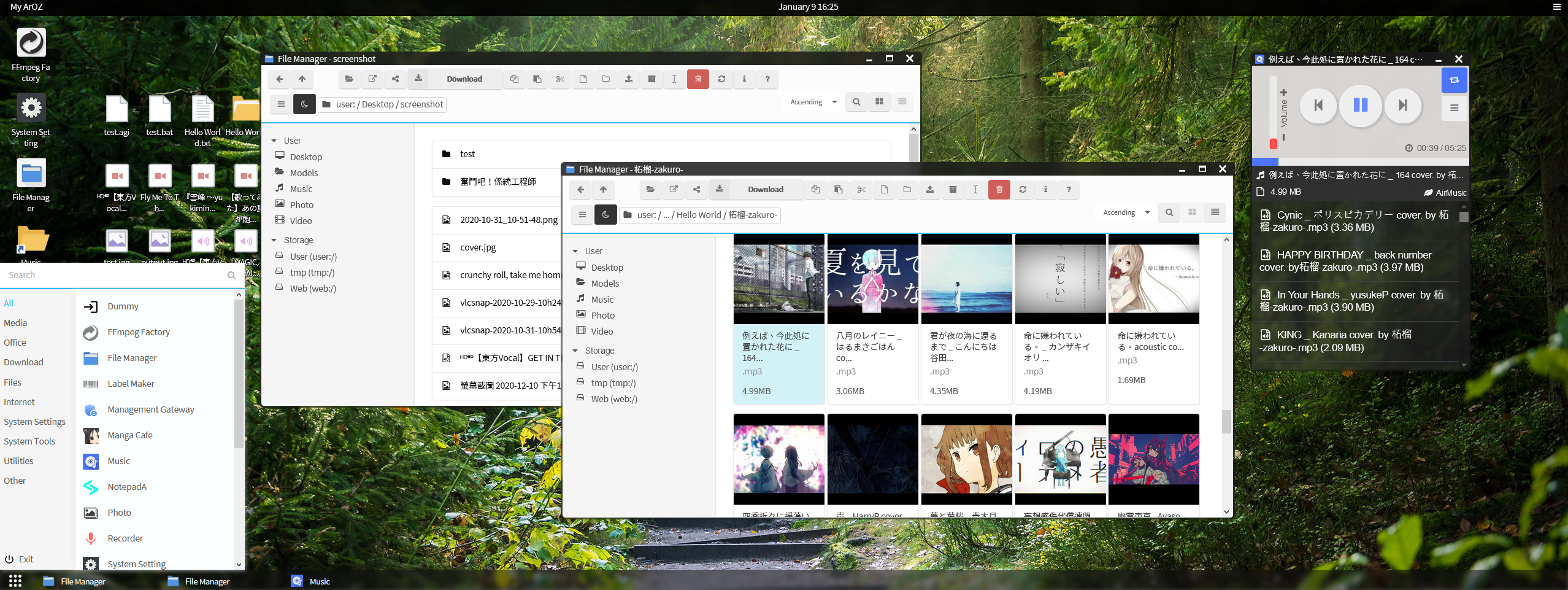
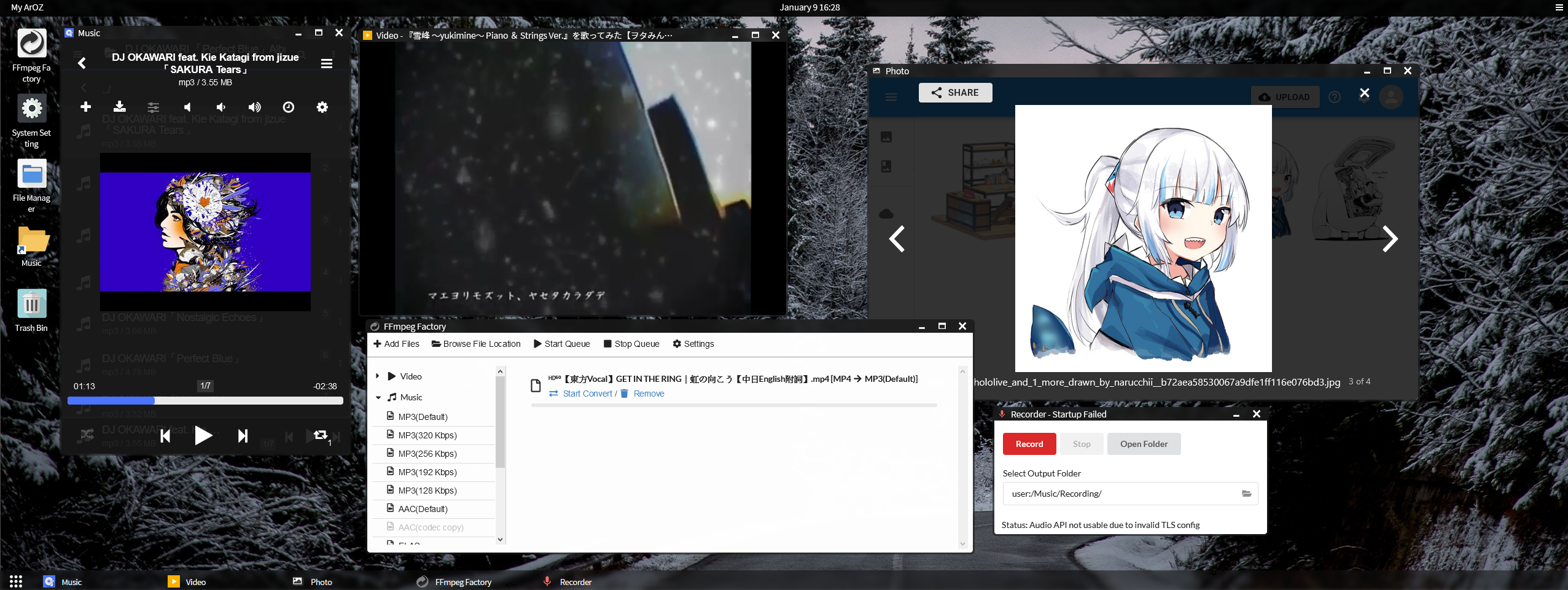
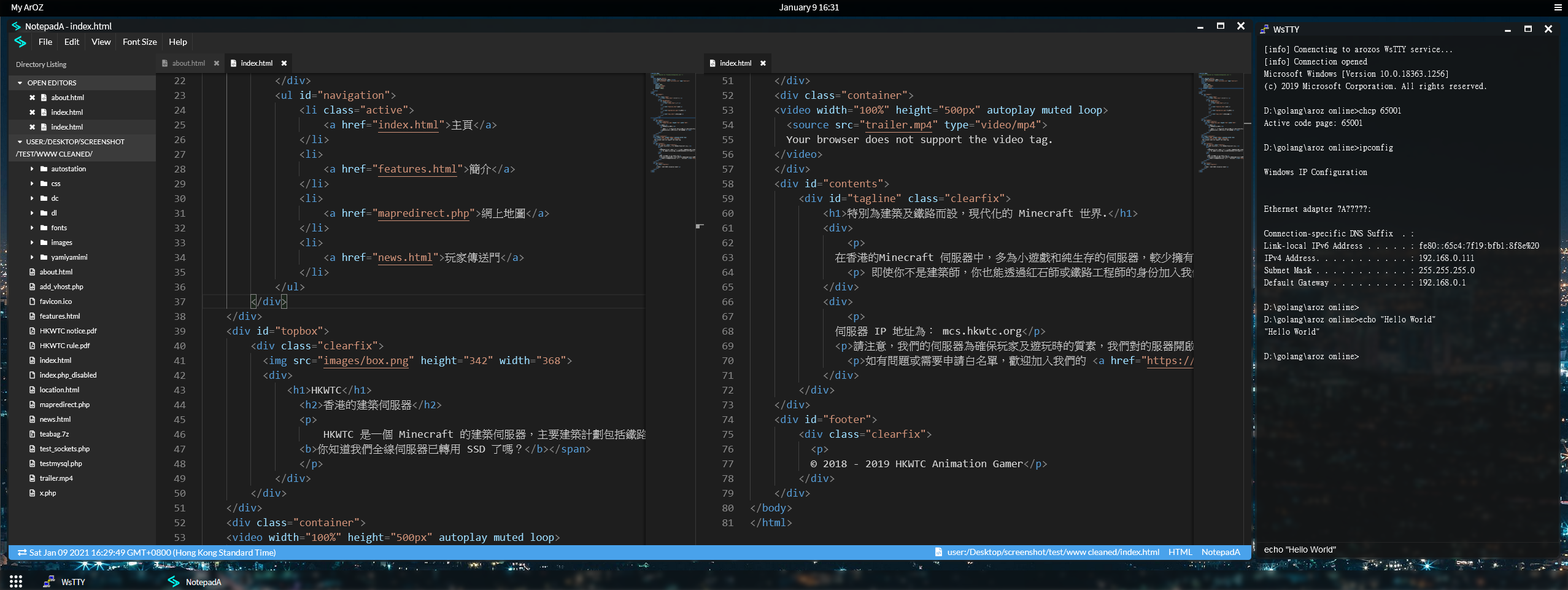
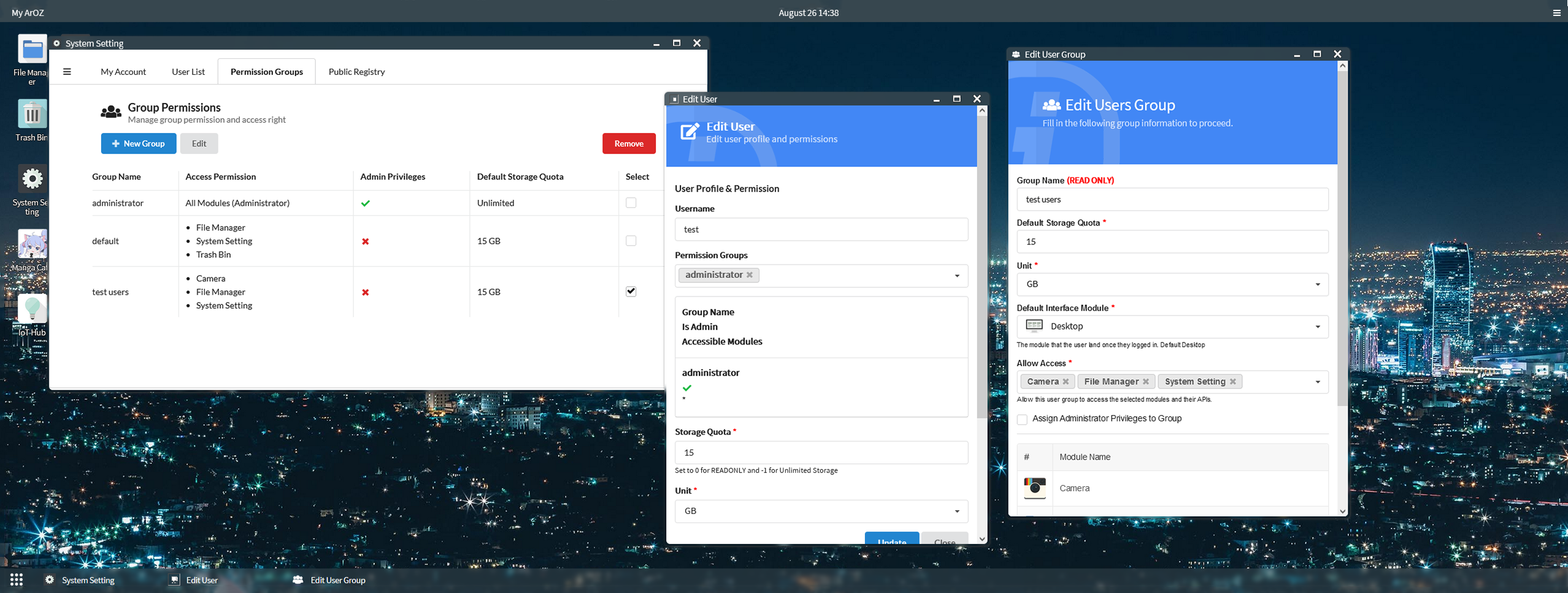
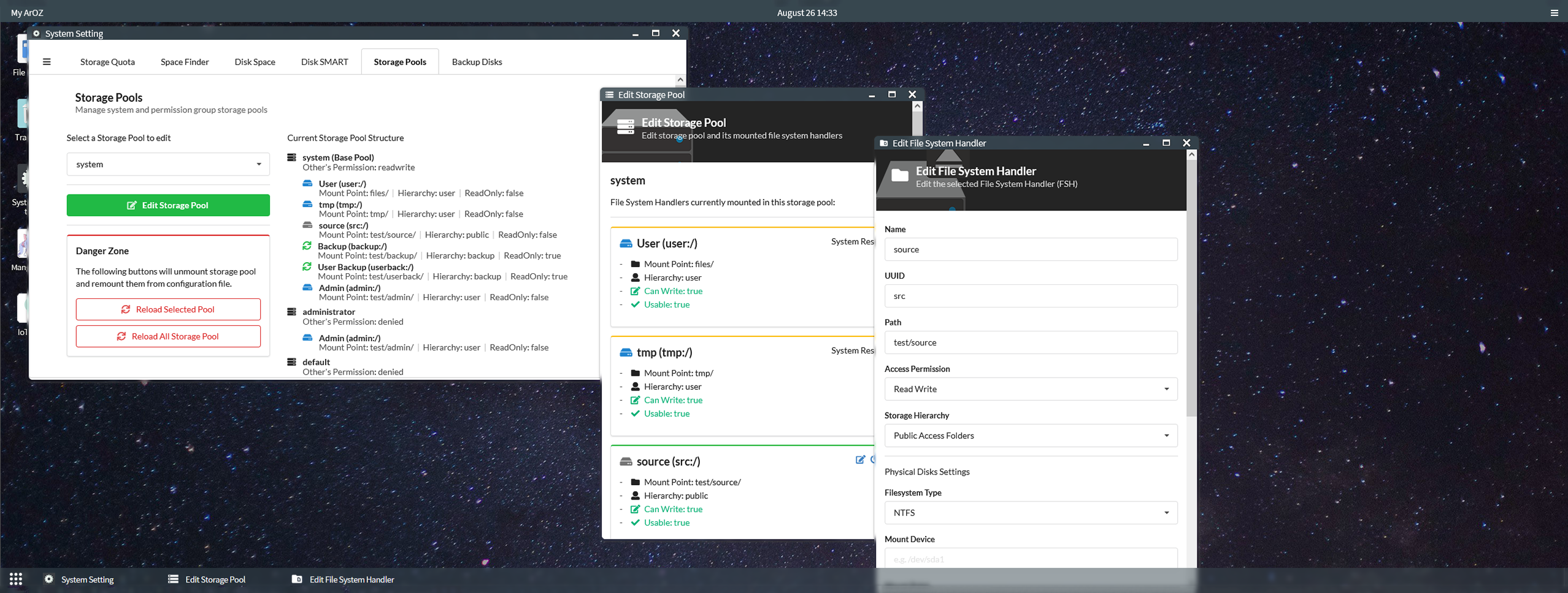
## 啟動 ArozOS
### 支援的啟動參數
以下為 ArozOS 的啟動參數 (版本 1.113)
```
-allow_autologin
Allow RESTFUL login redirection that allow machines like billboards to login to the system on boot (default true)
-allow_cluster
Enable cluster operations within LAN. Require allow_mdns=true flag (default true)
-allow_iot
Enable IoT related APIs and scanner. Require MDNS enabled (default true)
-allow_mdns
Enable MDNS service. Allow device to be scanned by nearby ArOZ Hosts (default true)
-allow_pkg_install
Allow the system to install package using Advanced Package Tool (aka apt or apt-get) (default true)
-allow_ssdp
Enable SSDP service, disable this if you do not want your device to be scanned by Windows's Network Neighborhood Page (default true)
-allow_upnp
Enable uPNP service, recommended for host under NAT router
-beta_scan
Allow compatibility to ArOZ Online Beta Clusters
-cert string
TLS certificate file (.crt) (default "localhost.crt")
-console
Enable the debugging console.
-demo_mode
Run the system in demo mode. All directories and database are read only.
-dir_list
Enable directory listing (default true)
-disable_http
Disable HTTP server, require tls=true
-disable_ip_resolver
Disable IP resolving if the system is running under reverse proxy environment
-disable_subservice
Disable subservices completely
-enable_hwman
Enable hardware management functions in system (default true)
-gzip
Enable gzip compress on file server (default true)
-homepage
Enable user homepage. Accessible via /www/{username}/ (default true)
-hostname string
Default name for this host (default "My ArOZ")
-iobuf int
Amount of buffer memory for IO operations (default 1024)
-key string
TLS key file (.key) (default "localhost.key")
-max_upload_size int
Maxmium upload size in MB. Must not exceed the available ram on your system (default 8192)
-ntt int
Nightly tasks execution time. Default 3 = 3 am in the morning (default 3)
-port int
Listening port for HTTP server (default 8080)
-public_reg
Enable public register interface for account creation
-root string
User root directories (default "./files/")
-session_key string
Session key, must be 16, 24 or 32 bytes long (AES-128, AES-192 or AES-256). Leave empty for auto generated.
-storage_config string
File location of the storage config file (default "./system/storage.json")
-tls
Enable TLS on HTTP serving (HTTPS Mode)
-tls_port int
Listening port for HTTPS server (default 8443)
-tmp string
Temporary storage, can be access via tmp:/. A tmp/ folder will be created in this path. Recommend fast storage devices like SSD (default "./")
-tmp_time int
Time before tmp file will be deleted in seconds. Default 86400 seconds = 24 hours (default 86400)
-upload_async
Enable file upload buffering to run in async mode (Faster upload, require RAM >= 8GB)
-upload_buf int
Upload buffer memory in MB. Any file larger than this size will be buffered to disk (slower). (default 25)
-uuid string
System UUID for clustering and distributed computing. Only need to config once for first time startup. Leave empty for auto generation.
-version
Show system build version
-wlan_interface_name string
The default wireless interface for connecting to an AP (default "wlan0")
-wpa_supplicant_config string
Path for the wpa_supplicant config (default "/etc/wpa_supplicant/wpa_supplicant.conf")
```
例子
```
//Starting aroz online with standard web port
./arozos -port 80
//Start aroz online in demo mode
./arozos -demo_mode=true
//Use https instead of http
./arozos -tls=true -tls_port 443 -key mykey.key -cert mycert.crt -disable_http=true
//Start both HTTPS and HTTP server on two different port
./arozos -port 80 -tls=true -key mykey.key -cert mycert.crt -tls_port 443
//Change max upload size to 25MB
./arozos -max_upload_size 25
```
詳細說明去睇 documentation (英文)
### 儲存池設置
#### Deploy 一部機
如果你只喺 deploy 緊一部機,你裝好套系統之後可以入去 System Setting > Disk & Storage > Storage Pools 然後編輯個 "system" 儲存池以設置一個通用嘅儲存池比全部使用者用。

#### Deploy 喺一大堆機上面
你可以直接編輯個設定檔,然後將設定檔寫入映像檔入面部署。詳情參閱以下檔案:
```
src/system/storage.json.example
```
將個 storage.json.example 重新命名到 storage.json 然後啟動 arozos。之後你設定嘅儲存池就會被系統掛載。
## ArOZ JavaScript Gateway Interface / 插件載入器
ArOZ AGAI (或 AGI)是一個可編程的 JavaScript 界面。你可以用佢嚟幫呢套系統寫插件。你個插件會跟據 "init.agi" 檔案入面嘅設定值啟動。詳情請參閱相關說明文件: .
## 其他資源
如果你搵緊其他可以裝嘅 WebApp (可透過系統設定安裝)或 子服務 (需要透過 SSH 登入到後台安裝,你可以去睇睇呢個 list
https://github.com/aroz-online/WebApp-and-Subservice-Index
## 社群 / Q&A
有問題?嚟 [Telegram](https://t.me/ArOZBeta) 搵我啦! 我地歡迎所有意見同埋問題。
如果你已經用緊 ArozOS,可以過嚟呢度開個 post 話我知架!
https://github.com/tobychui/arozos/issues/50
## 授權
睇英文版本 README - License 部分
## 贊助開發
我依家係為興趣而唔係全職咁寫呢套系統,所以暫時唔收贊助。
譯:tobychui
## 特點
### 使用者界面
- 網頁桌面作業系統 (可能好過 Synology 嗰個 DSM)
- Ubuntu 撈 Windows 風格嘅開始功能表同埋工具欄
- 乾淨又易用嘅檔案管理員(仲支持 drag & drop 添)
- 簡約嘅系統設定界面
- 直接易明嘅模組命名模式
### 網絡與連接
- FTP 伺服器
- WebDAV 伺服器
- UPnP 通訊埠轉發
- Samba (由第三方插件支援)
- WiFi 管理 (剩係支持 Raspberry Pi 嘅 wpa_supplicant 同埋 Armbian 嘅 nmcli )
### 檔案 / 磁碟管理
- 掛載 / 格式化硬碟工具(支援 NTFS 、EXT4 之類嘅格式)
- 虛擬檔案系統架構
- (類似 Google Drive 嘅)文件分享模式
- 即時睇到嘅檔案管理功能 (複製、剪下、貼上、新增檔案、資料夾等等)
### 其他
- 剩係需要 512MB 嘅系統記憶體同埋 8GB 嘅儲存空間就行到㗎啦
- 系統基於其中一個最穩定嘅 Linux 系統 — Debian
- 無論係 Desktop、Laptop 同埋手機嘅 mon size 都支援
## 安裝
需要 GO 1.14 或以上 (見 [Instllation tutorial](https://dev.to/tobychui/install-go-on-raspberry-pi-os-shortest-tutorial-4pb))
要 build 嘅時候跟住打下面呢幾句指令:
```
git clone https://github.com/tobychui/arozos
cd ./arozos/src/
go build
```
(就喺咁簡單㗎炸)
## Deploy (部署 / 配置)
### 喺 Raspberry Pi 上面裝 (使用 Raspberry Pi 4B+)
如果你打算用 Raspberry Pi 作為你部 Host,你可以選擇下載下面其中一個映像檔,然後將映像檔燒入去你張 SD 卡入面。 之後你會喺 Windows 個 「網路上的芳鄰」入面見到嗰 「ArozOS(ARxxx)」 嘅新野彈出嚟。 Double click 佢個 icon,佢就會彈你過去 ArozOS 個設定網頁。 如果你喺你個芳鄰入面搵唔到有新裝置彈出嚟,你亦都可以通過用瀏覽器打開 ```http://{raspberry_pi_ip_address}:8080/``` 嚟直接連接到 ArozOS。
【注:見英文版 README 嘅下載列表】
**所有映像檔都需要最少 8GB 嘅 SD 卡先用得**
上面嘅映像檔都係經過壓縮,如果你無裝 7zip 打唔開嘅話去呢度 -> [here](https://www.7-zip.org/download.html)
### 裝落去其他 ARM SBC(例如 Orange Pi / Banana Pi / Friendly ARM 的 Pis)
去 Release 頁面下載適當系統架構嘅執行檔,然後將 web 同埋 system 兩個資料夾放去同個執行檔同一個資料夾入面。下載完成之後你應該有一堆咁嘅野:
```
$ ls
arozos_linux_arm64 web system
```
你可以用 ``` sudo ./arozos_linux_arm64 ``` 嚟執行個執行檔,如果你唔鐘意比咁多權限佢你可以省略個 sudo(但係 ArozOS 就會讀取唔到你部機啲 hardware 咁解囉)
### Windows
如果你死都要係 Windows 上面裝,記得將 ffmpeg 加入去 %PATH% (系統環境變數)裡面。
如果你要係 Windows 上面 build 嘅話,你可以用以下指令:
```
# Download the whole repo as zip and cd into it
cd .\arozos\src\
go build
arozos.exe
```
**嗱,話明呢套野係比 ARM + Linux 用,所以 Windows 上面行啲功能唔齊唔好怪我**
## Docker
多謝 大神 [Saren](https://github.com/Saren-Arterius) 幫我整咗個 DockerFile
客官呢邊 -> [here](https://github.com/Saren-Arterius/aroz-dockerize)
## 截圖

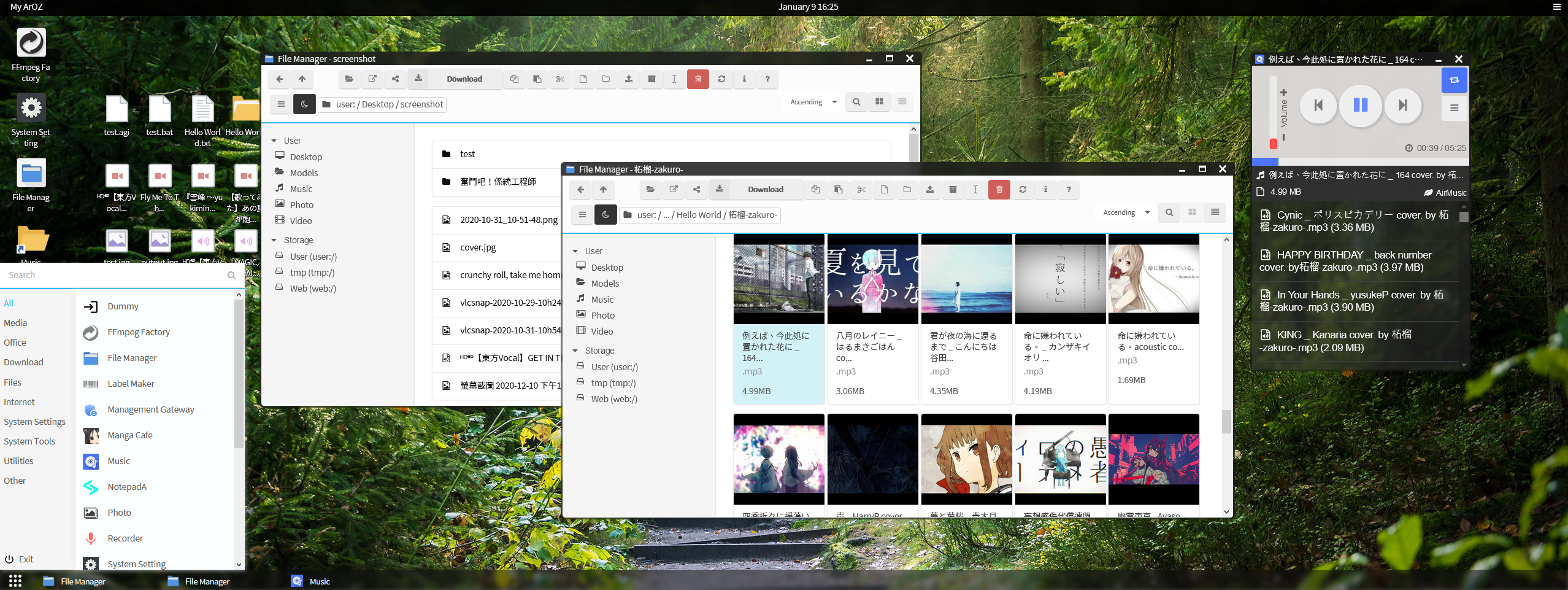
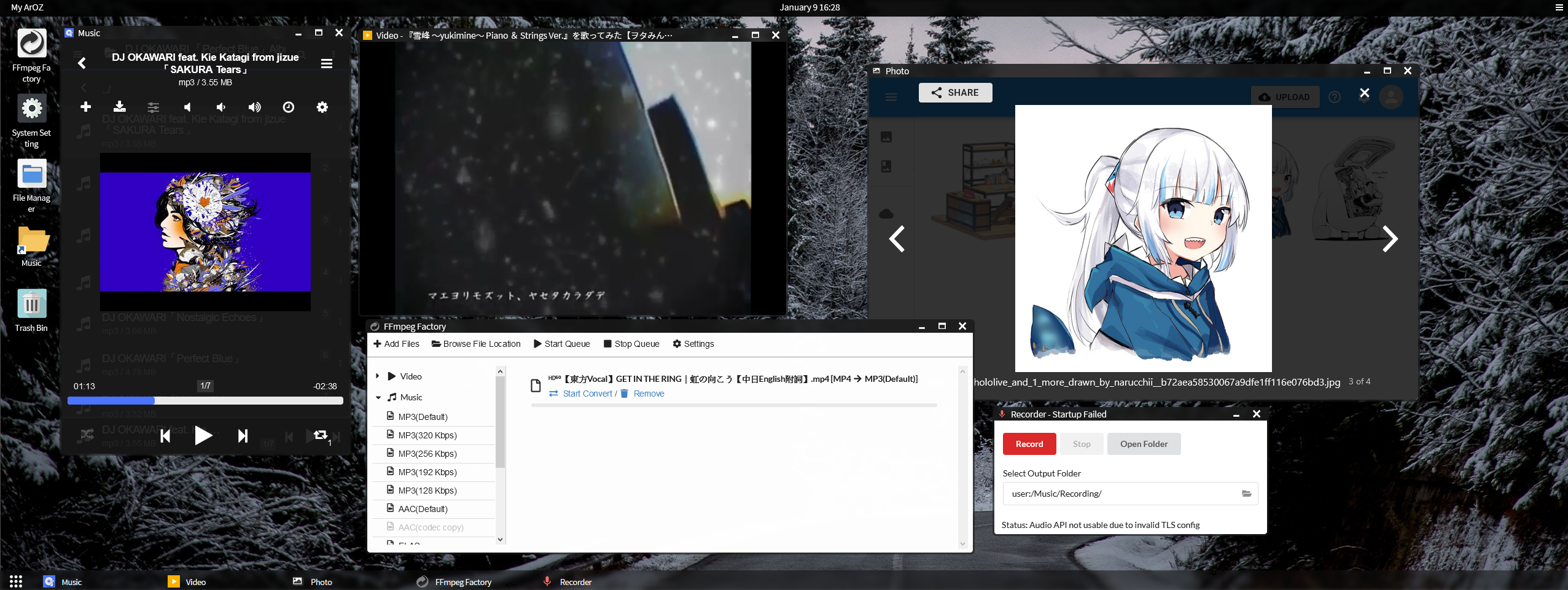
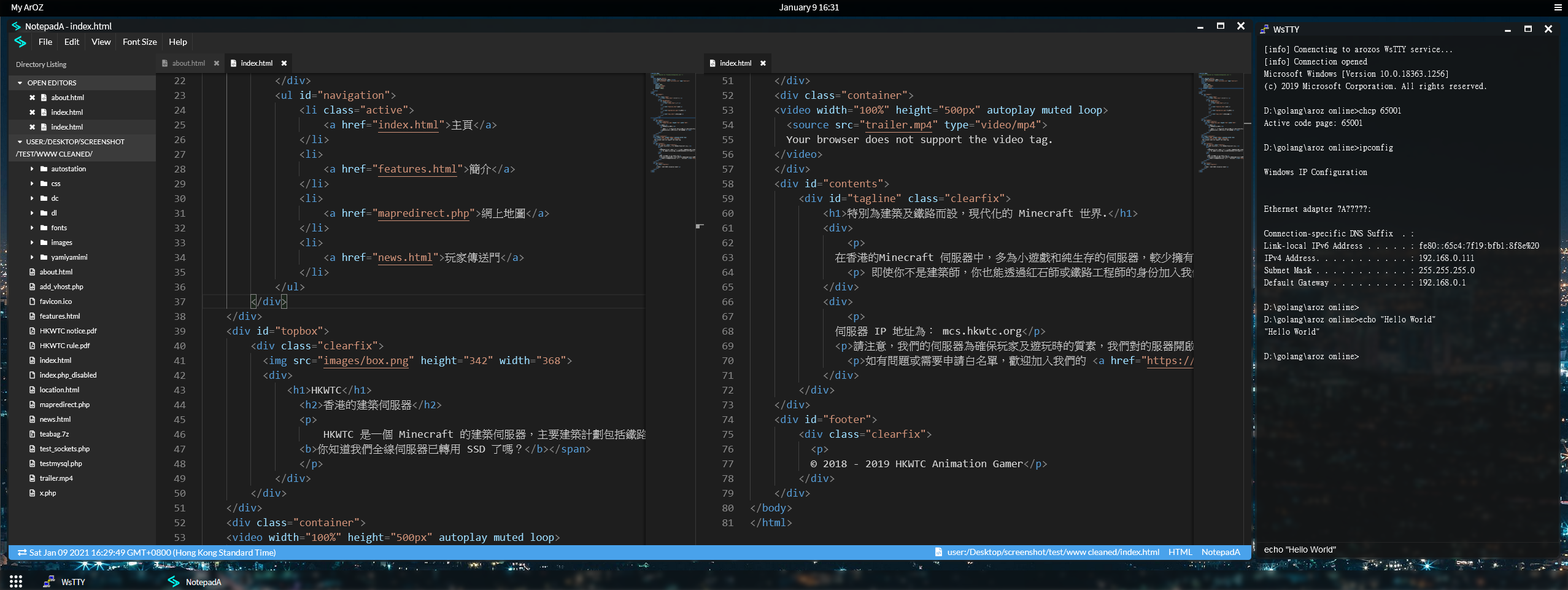
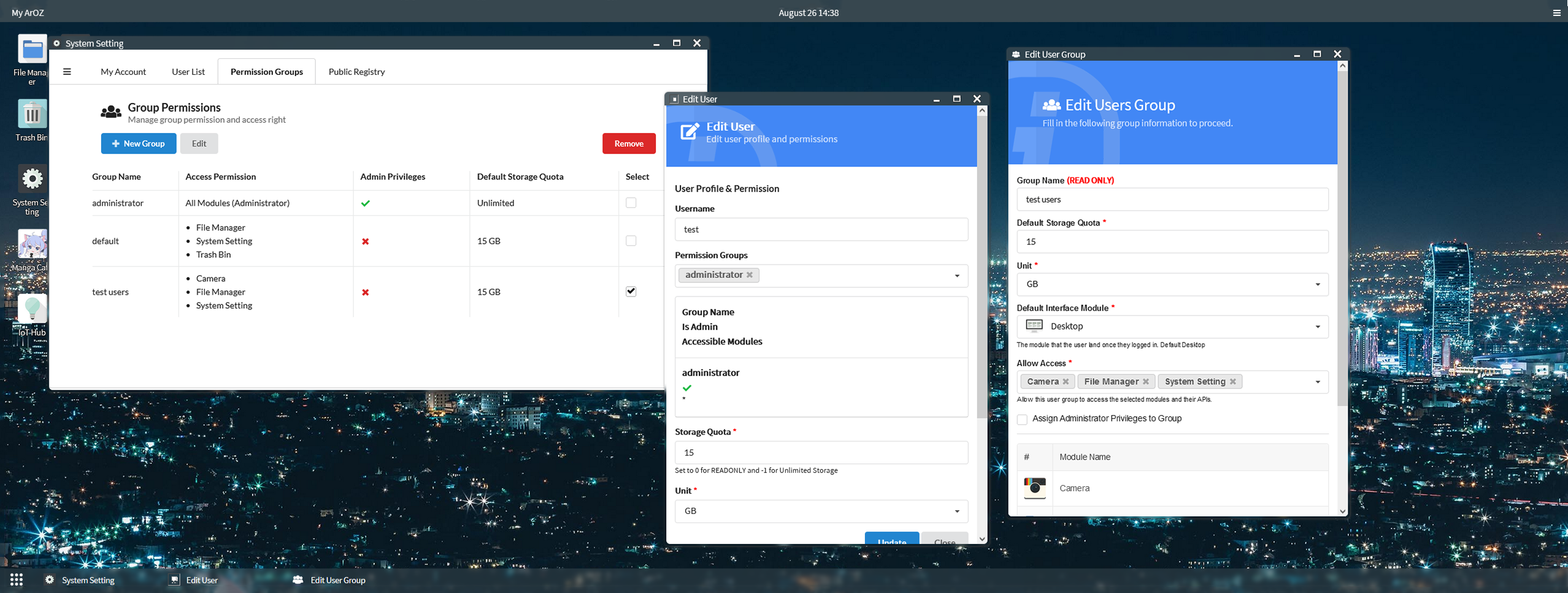
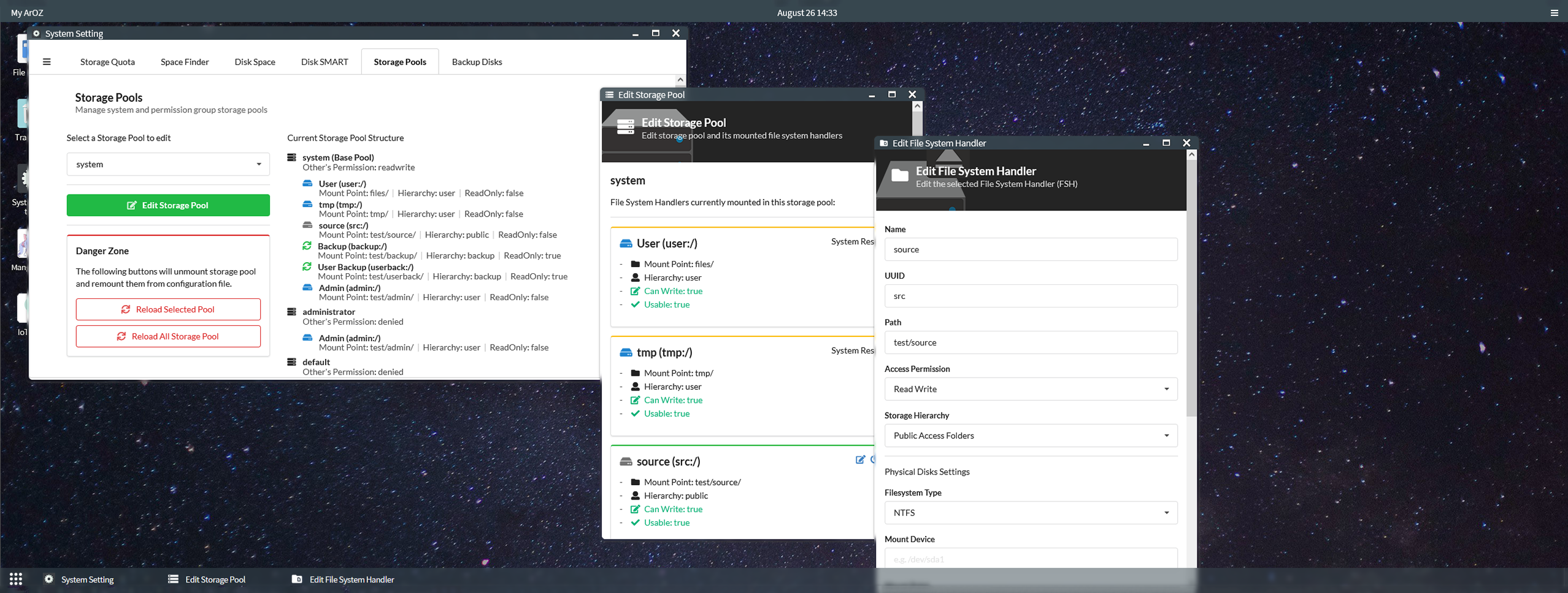
## 啟動 ArozOS
### 支援的啟動參數
以下為 ArozOS 的啟動參數 (版本 1.113)
```
-allow_autologin
Allow RESTFUL login redirection that allow machines like billboards to login to the system on boot (default true)
-allow_cluster
Enable cluster operations within LAN. Require allow_mdns=true flag (default true)
-allow_iot
Enable IoT related APIs and scanner. Require MDNS enabled (default true)
-allow_mdns
Enable MDNS service. Allow device to be scanned by nearby ArOZ Hosts (default true)
-allow_pkg_install
Allow the system to install package using Advanced Package Tool (aka apt or apt-get) (default true)
-allow_ssdp
Enable SSDP service, disable this if you do not want your device to be scanned by Windows's Network Neighborhood Page (default true)
-allow_upnp
Enable uPNP service, recommended for host under NAT router
-beta_scan
Allow compatibility to ArOZ Online Beta Clusters
-cert string
TLS certificate file (.crt) (default "localhost.crt")
-console
Enable the debugging console.
-demo_mode
Run the system in demo mode. All directories and database are read only.
-dir_list
Enable directory listing (default true)
-disable_http
Disable HTTP server, require tls=true
-disable_ip_resolver
Disable IP resolving if the system is running under reverse proxy environment
-disable_subservice
Disable subservices completely
-enable_hwman
Enable hardware management functions in system (default true)
-gzip
Enable gzip compress on file server (default true)
-homepage
Enable user homepage. Accessible via /www/{username}/ (default true)
-hostname string
Default name for this host (default "My ArOZ")
-iobuf int
Amount of buffer memory for IO operations (default 1024)
-key string
TLS key file (.key) (default "localhost.key")
-max_upload_size int
Maxmium upload size in MB. Must not exceed the available ram on your system (default 8192)
-ntt int
Nightly tasks execution time. Default 3 = 3 am in the morning (default 3)
-port int
Listening port for HTTP server (default 8080)
-public_reg
Enable public register interface for account creation
-root string
User root directories (default "./files/")
-session_key string
Session key, must be 16, 24 or 32 bytes long (AES-128, AES-192 or AES-256). Leave empty for auto generated.
-storage_config string
File location of the storage config file (default "./system/storage.json")
-tls
Enable TLS on HTTP serving (HTTPS Mode)
-tls_port int
Listening port for HTTPS server (default 8443)
-tmp string
Temporary storage, can be access via tmp:/. A tmp/ folder will be created in this path. Recommend fast storage devices like SSD (default "./")
-tmp_time int
Time before tmp file will be deleted in seconds. Default 86400 seconds = 24 hours (default 86400)
-upload_async
Enable file upload buffering to run in async mode (Faster upload, require RAM >= 8GB)
-upload_buf int
Upload buffer memory in MB. Any file larger than this size will be buffered to disk (slower). (default 25)
-uuid string
System UUID for clustering and distributed computing. Only need to config once for first time startup. Leave empty for auto generation.
-version
Show system build version
-wlan_interface_name string
The default wireless interface for connecting to an AP (default "wlan0")
-wpa_supplicant_config string
Path for the wpa_supplicant config (default "/etc/wpa_supplicant/wpa_supplicant.conf")
```
例子
```
//Starting aroz online with standard web port
./arozos -port 80
//Start aroz online in demo mode
./arozos -demo_mode=true
//Use https instead of http
./arozos -tls=true -tls_port 443 -key mykey.key -cert mycert.crt -disable_http=true
//Start both HTTPS and HTTP server on two different port
./arozos -port 80 -tls=true -key mykey.key -cert mycert.crt -tls_port 443
//Change max upload size to 25MB
./arozos -max_upload_size 25
```
詳細說明去睇 documentation (英文)
### 儲存池設置
#### Deploy 一部機
如果你只喺 deploy 緊一部機,你裝好套系統之後可以入去 System Setting > Disk & Storage > Storage Pools 然後編輯個 "system" 儲存池以設置一個通用嘅儲存池比全部使用者用。

#### Deploy 喺一大堆機上面
你可以直接編輯個設定檔,然後將設定檔寫入映像檔入面部署。詳情參閱以下檔案:
```
src/system/storage.json.example
```
將個 storage.json.example 重新命名到 storage.json 然後啟動 arozos。之後你設定嘅儲存池就會被系統掛載。
## ArOZ JavaScript Gateway Interface / 插件載入器
ArOZ AGAI (或 AGI)是一個可編程的 JavaScript 界面。你可以用佢嚟幫呢套系統寫插件。你個插件會跟據 "init.agi" 檔案入面嘅設定值啟動。詳情請參閱相關說明文件: .
## 其他資源
如果你搵緊其他可以裝嘅 WebApp (可透過系統設定安裝)或 子服務 (需要透過 SSH 登入到後台安裝,你可以去睇睇呢個 list
https://github.com/aroz-online/WebApp-and-Subservice-Index
## 社群 / Q&A
有問題?嚟 [Telegram](https://t.me/ArOZBeta) 搵我啦! 我地歡迎所有意見同埋問題。
如果你已經用緊 ArozOS,可以過嚟呢度開個 post 話我知架!
https://github.com/tobychui/arozos/issues/50
## 授權
睇英文版本 README - License 部分
## 贊助開發
我依家係為興趣而唔係全職咁寫呢套系統,所以暫時唔收贊助。